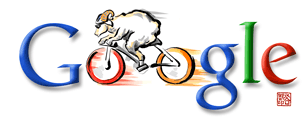Aw, Snap! - This is the default error page of Google Chrome
Now that you have Google Chrome installed on your desktop, let's look at some of the unique features available only inside Google's Web Browser that you're seriously going to miss in other popular browsers like Internet Explorer, Firefox, Apple Safari or Opera.
1. Task Manager for Websites
While you are inside Google Chrome, press Shift+Escape and it will open up a 'task manager' with a list of all websites currently open inside Chrome.

This will give you an idea about how much physical memory is consumed by different websites and if any particular page is causing your system to crawl, you can do an "end process" to close that tab directly from Task Manager.
2. Visual Browser History
This is a feature Chrome borrowed from Google Desktop / Google Web History. Type Ctrl+H to open your browser history and search for a term.

In addition to matching pages, Google Chrome will also show you a small thumbnail image of that web pages in the history results. No need for any extensions.
 3. Super Clean Contextual Menus
3. Super Clean Contextual Menus
I simply love this. You right click an hyperlink on a web page and you get only five relevant options to deal with that link.
The number comes down to four when you right click any image in Chrome. There's way too much clutter in Firefox menus.
4. Search Your Favorite Websites from the Address Bar
This is brilliant. If you visit a website that includes site search (for instance: search.labnol.org) - Chrome will automatically recognize and add that search engine for you so the next time you can perform a search on that site via the Chrome address bar itself.
![]()
To see this in action, open cnn.com or search.labnol.org in your Chrome browser and then type cnn.com followed by the tab key to search CNN. Simple.
5. See Memory Used by Different Browsers
Open a new tab inside Chrome browser and type "about:memory" (without quotes) - somewhere at the top, you'll see a list of browser processes that are currently running on your system and the amount of memory they are using.

5. Reopen Website tabs that you closed by mistake
Firefox 3 has this "Undo Closed Tab" option in the menu while you can open closed tabs in Opera via the Ctrl+Z shortcut.

To re-open a closed tab in Google Chrome, just hit Ctrl+T and you'll see an option that says "Recently closed tabs" - click the one you closed by accident.
6. Launch Websites from the Start Menu / Quick Launch Bar
Desktop shortcuts for web pages are possible with other browsers as well but Google Chrome make the whole flow very easy. Open any site and choose "Create application shortcut" from the File menu.

This will essentially create a desktop shortcut that looks something like this:
C:\Users\labnol\AppData\Local\Google\Chrome\Application\chrome.exe --app=http://www.labnol.org/
Clicking the shortcut will launch that web page in a new instance of Chrome that may not contain have any more new tabs.
Overall, I am pretty impressed with Chrome but I did miss support for extensions especiallyCustomize Google. Chrome lets you move tabs around different windows but I didn't find this feature very useful. I like the Firefox approach better where you can drag tabs onto the desktop and turn them into web shortcuts.